You can set up Locations, so you can record your Logger's readings to a certain Location.
The number of locations you can create is limited to 1 or to the number of locations you have paid for in your subscription. Once you have used all your Locations you will be unable to create any more new locations until you have deleted one of your previous locations.
The Dashboard displays the number of locations you currently have, and the number you can create, see the example images below.

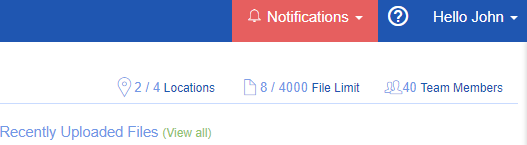
You can create a new Location from the dashboard, or by clicking at the bottom of the screen on ‘Locations’ and then ‘Add a Location’.
The following screen will pop up.
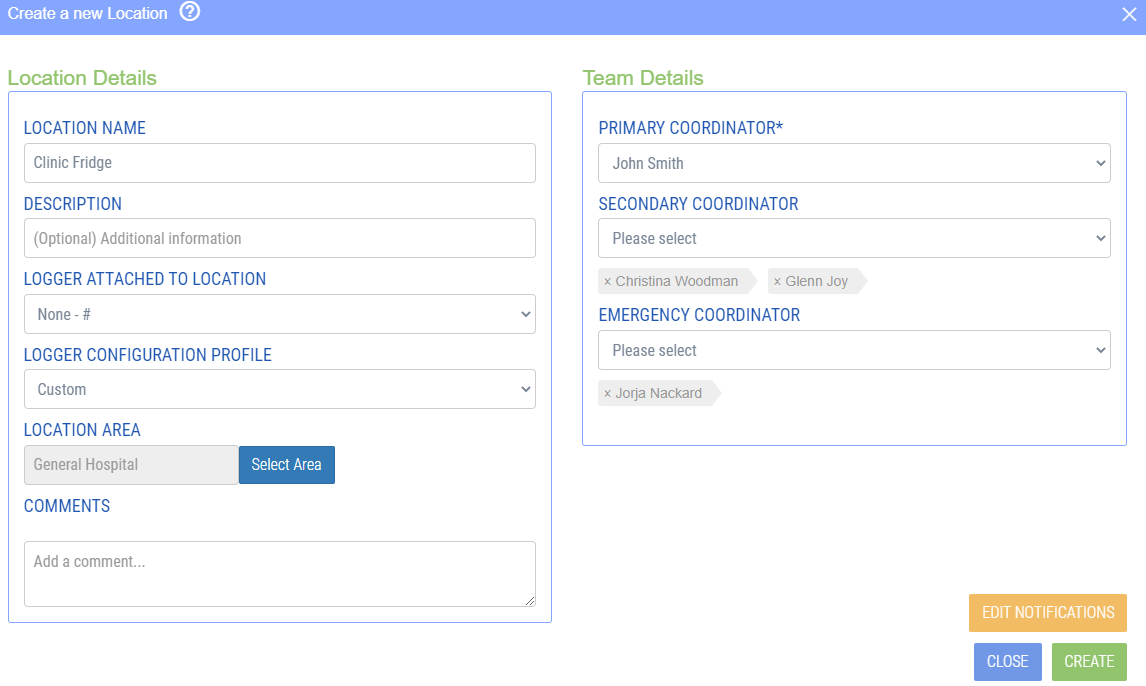
Location name
Give your location an easy recognizable name, e.g. refrigerator 3, 2nd floor.
Description
Fill in any additional information in here, if applicable.
Logger attached to location
Link your logger with the location. All your registered devices show up in this list. Choose one Logger that is monitoring this location. Just be aware, that when you save the location without a Logger, no data will be recorded. The loggers data will then appear in this location whenever the data is uploaded to LogTag Online.
Team details
The primary coordinator and optional secondary coordinator(s) are the first people that will receive a notification when the Location has an alarm. The emergency contacts will also receive delayed notifications when an alarm has been detected and has not been dealt with via acknowledging the alarm.
You can only set up team members to be notified when an alarm has been detected. Which means they need to create an account and be part of your team within LogTag Online. Note that free accounts only support a maximum of 2 team members per team.
When you click on edit notifications, you are able to set up who will receive notifications via email and/or text.