To edit your team settings, go to the top right corner, click on your account name and select “Manage Team”. You will see the following screen:
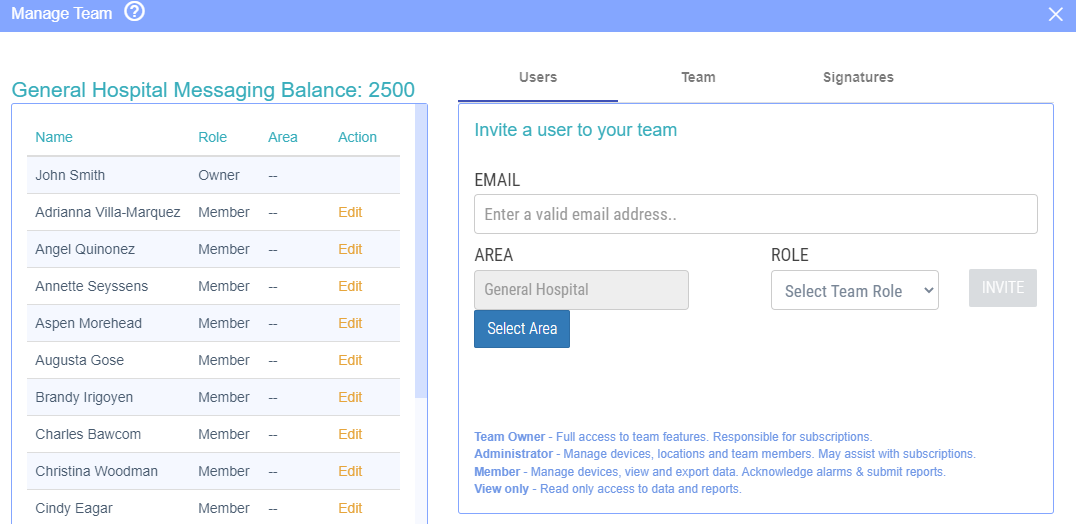
You can invite other users to your team by adding their email address and selecting their team role. The user that has created the team is the owner. Other users can be either an ‘Admin’, a ‘Member’ or 'View only' :
Fill in their email address and click on “invite”. The user that has been invited receives an email invitation to LogTag Online. They need to click the link in the email and login with their own account or create a new account. Once the user has signed up, you are able to find the user in your team details.
Edit team member(s)
Once a new user has signed up you are able to change their role (switch between admin/member), delete a team member, move them into an Area (if available) and edit their messaging settings. You can make these changes by going to “manage team” and then select “edit” next to the user you want to make the changes to.
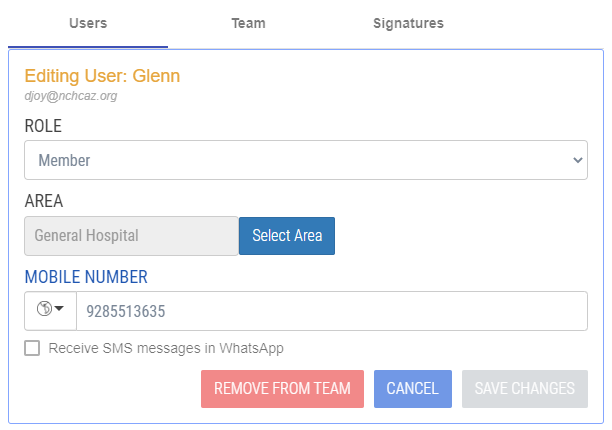
Edit Team
When you click on “Edit Team” you are able to change the team name, profile and various other settings.