If you experience a 'Connection Timeout' event from your logger(s) that is attached to a Location, please read below to follow the right course-of-action:
There are a few scenarios where this connection lost event occurs:
A) The LogTag Online cloud platform is looking for a connection from the location, in this example: UTRED30-WIFI device every X period. If the UTRED30-WiFi does not check in with the server, within that period, it is deemed M.I.A. and a 'Lost connection' event occurs. The Period 'X' is set by the user for each Location they setup. From the Location ->Settings->Edit Notifications screen they can set the Interval Reminder, which is this period 'X'. In the screenshot below the user will receive an email if the UTRED30-WiFi at the Location in this example: Canteen Freezer, does not connect within 3 hours.
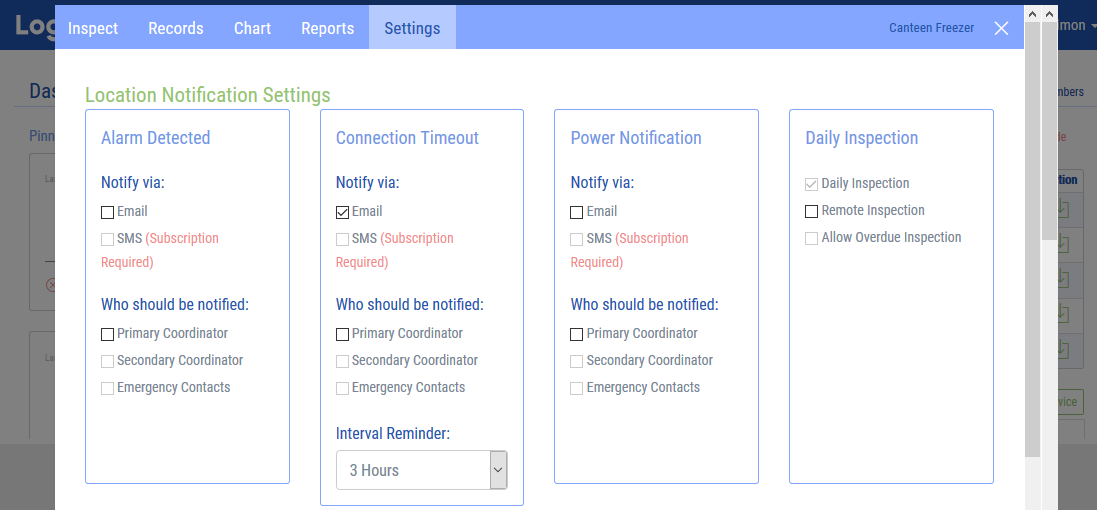
Note: The UTRED30-WiFi has two different connection modes while logging, one when it is on USB power, and a different one when it is on AAA power.
On USB power it will try and connect to the Cloud server every time it has a new temperature, to a maximum rate of every 5 minutes.
On AAA battery power it will try and connect to the Cloud server every 1 hour, to preserve battery.
If the Interval Reminder is set to less than 1 hour when the device is running on AAA batteries, it will frequently send the WiFi disconnect message.
If the device is not logging and is in Ready or Stopped mode it will only communicate with the server every 4 hours.
B) Lost WiFi Connection notifications can occur due to the following reasons:
To find the solution to the disconnections, here are some of the steps you could try: